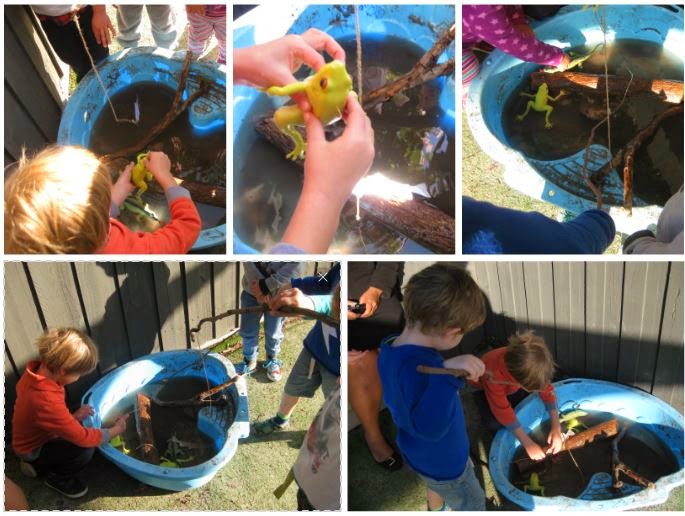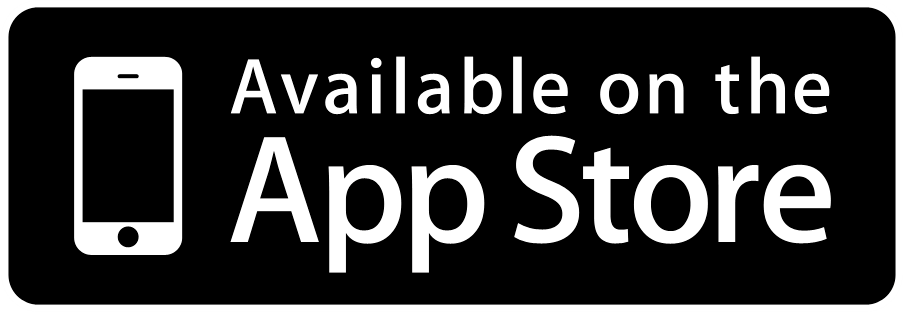The Doctors Office
The home corner at placement is a little dated. While the furniture is neutral in color and in good condition, the play items in there are no longer extending the children's interests and so I set about looking at how we can change it. I took this photo as part of one of my observations...
The children who usually prefer to play in the home corner moved all the chairs and lined them up against the mirror to make a bed. One girl, E, tucked L into the new bed, using the tablecloth as a blanket and put her hand against her head to check her temperature. She then brought a cup up to L's lips and let her sip. This type of play could have been inspired by the doctor's office some other educators have set up in the 2-3 year old room, where these children spend family grouping in the morning.
Upon watching this, I asked the children if they could change the home corner, what would they put there instead? It was no surprise when they suggested a doctor's office or hospital. If you follow this Pinterest board of mine, you might have noticed a slew of pins awhile back around medical play as I looked online for inspiration. This was the final result...
Using what I could find in the storeroom, what my AT had from their last hospital play area and moving around some furniture, the area began to take shape. A small table with an old desktop computer, a screensaver printed and tacked on, made the reception area while two chairs made up our waiting room. Including the height chart, eye test, light-box and scales made the area seem more authentic. The bookcase which previously housed utensils and cookware, is now labelled (using this font) and displaying the medical equipment of the Whales Kinder Hospital.
The instruments included some from a store bought doctors kits, and three identical jars filled with cotton balls, cotton buds and Popsicle sticks.
The band aids were made with paper cutouts but you can download print the template below onto cardboard or poster paper for the same result.
The bandages are large pieces of beige/cream ribbon cut to size. I would suggest measuring the ribbon around one of the children to see how much is adequate to tie a knot as our ones were only able to be tied around toys.
The patient forms can be downloaded from here, they are a great literacy tool and the pictures make this template perfect for early childhood. Print out about 20 and attach them a clipboard, don't forget to have a cup of pens or pencils handy like we did near our reception desk.
The stethoscope we used was a real medical one and worked, however if you cant find one or are hesitant to use one in the room, there are plenty available in play doctor kits.
The doctor's bag was made using an old cosmetic case and simply painted it black with a large red cross on top.
The blood pressure cuff was made using a recycled plastic screw-top container. On the top, I attached some cord and a cardboard arm cuff with a red cross glued on and from the left/right side, a cord attached ti a partially blown balloon. This was one of the most played with item as the children had seen it at the doctor's but never had the opportunity to see it in use.
The x-rays that we used in this environment came from a set of animal x-rays purchased through Educational Experience and were stored on a clipboard in this cubby when not on display on the light-box.
This new area of the room was well received by the children, who continued to surprise me with how they chose to play...
Miss Tracy xx